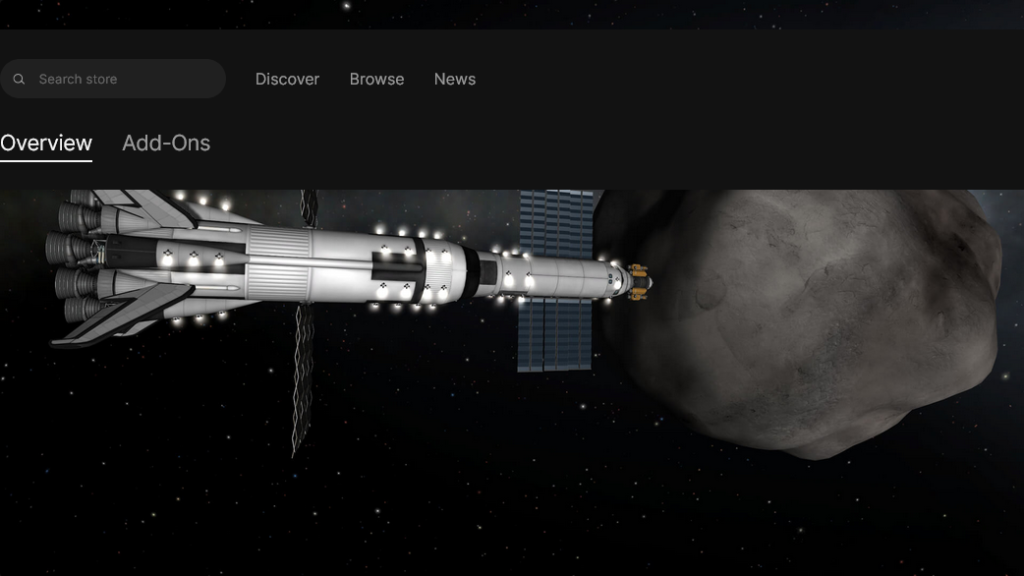If you’re a fan of space exploration and have ever played Kerbal Space Program, you know how thrilling it is to build rockets, launch them into space, and explore new frontiers. However, nothing can be more frustrating than experiencing low FPS (frames per second) while trying to conquer the vastness of the Kerbal universe. Fear not, fellow Kerbonauts! In this article, we will embark on a fun-filled journey to fix the low FPS issue and ensure a stellar gaming experience.
Before we delve into the fixes, let’s take a moment to understand why Kerbal Space Program might be experiencing low FPS. The game is known for its intricate physics calculations, realistic graphics, and vast environments. As a result, it can be quite demanding on your computer’s resources. But fear not, for we shall overcome these challenges together!
Update Your Graphics Drivers:
Just like a well-maintained spacecraft, your computer’s graphics drivers need regular updates to perform optimally. Check your graphics card manufacturer’s website and download the latest drivers for your specific model. This simple step can often resolve performance issues and significantly boost your FPS.

Optimize Game Settings:
Kerbal Space Program offers a wide range of graphics settings that allow you to customize your gaming experience. However, tweaking these settings can help improve performance. Lowering the resolution, reducing antialiasing, and disabling unnecessary visual effects can all contribute to a smoother gameplay experience.
Manage Mods:
Kerbal Space Program has an active modding community that adds countless features and enhancements to the game. While mods can enhance gameplay, they can also impact performance. Take a moment to review your installed mods and disable any that are not essential. Additionally, ensure that all your mods are up to date, as older versions may not be optimized for the latest game updates.
Clear Up Disk Space:
Just like a rocket needs enough fuel to reach orbit, your computer needs ample disk space to run Kerbal Space Program smoothly. Clearing up unnecessary files, uninstalling unused programs, and running disk cleanup utilities can free up valuable space. This will not only optimize the game’s performance but also enhance the overall functioning of your computer.
Close Background Applications:
Imagine trying to pilot a spacecraft with a cluttered cockpit – it would be chaotic! Similarly, running multiple background applications while playing Kerbal Space Program can hinder performance. Close any unnecessary applications, especially resource-intensive ones like web browsers or video editing software, to free up system resources for the game.
Overclock Your Hardware:

If you’re feeling particularly adventurous, you can try overclocking your computer’s hardware to squeeze out some extra performance. This is not recommended for beginners, as it involves tweaking settings that can potentially damage your components if done incorrectly. However, if you’re familiar with overclocking and have adequate cooling systems in place, it can provide a significant boost to your FPS.
Upgrade Your Hardware:
Sometimes, low FPS can be a result of outdated or under powered hardware. If you’ve tried all the tricks in the book and are still struggling with performance, it might be time to consider upgrading your computer. Investing in a faster processor, more RAM, or a more powerful graphics card can give your Kerbal Space Program experience a massive boost.
Remember, exploring the vastness of space in Kerbal Space Program should be a fun-filled adventure, not a frustrating ordeal. By following these tips and tricks, you can fix the low FPS issue and enjoy a smoother, more immersive gameplay experience. So, strap on your helmets, tighten those seat belts, and get ready for an out-of-this-world journey!
Disclaimer: Overclocking and upgrading hardware carry inherent risks. Ensure you have the necessary knowledge and take appropriate precautions before attempting any modifications to your computer.